The material primarily focuses on Upwork as it is the largest platform in this niche. However, the key points can also be applied to other freelance platforms that provide similar functionality.
The material is not intended for beginners on Upwork. It primarily caters to experienced freelancers who aim to not only find suitable projects but also want to more rationally allocate their time and attention across different projects and clients during the search process. The goal is to prioritize projects based on the expectations of future work and anticipated earnings, rather than distributing attention equally among them.
Implementing such a process became even more actual after Upwork in 2019 introduced a mandatory (albeit small) fee for submitting applications (before that, it was allowed to apply for about 30 jobs per month for free).
Writing texts of proposals itself is not explored in detail here. It is assumed that there is already sufficient experience in writing similar proposals, which can be used as a basis for new ones, so that new proposals are composed based on previous ones that were sent earlier.
As regarding writing proposals from scratch, you should refer to other, beginner-oriented Upwork tutorials.
Collecting Somewhat Suitable Jobs Through Search
Open Upwork in a desktop browser for logged-in user, the site redirects to Find Work page.
Enter a search query into Find Jobs field or into the Search for jobs field - for example, linkedin
After that, order the search results by client spending - select Sort > Client spend. It would also be more convenient to select View> Сompact - it would allow to quickly compare different jobs by how much time ago they were posted - these time intervals will then be aligned on top of each other:
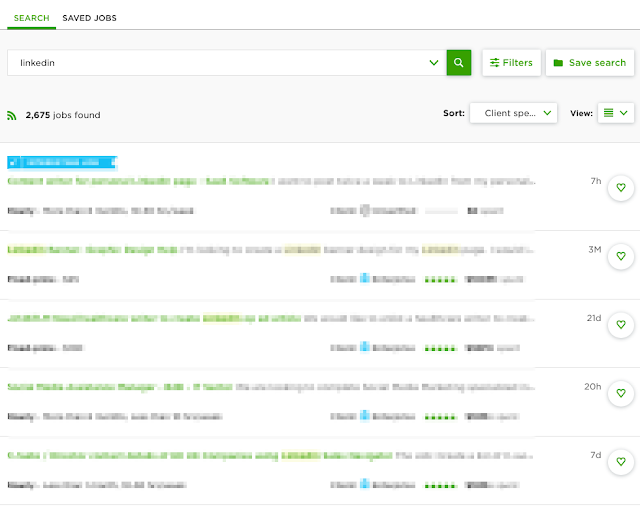
If the search would be performed while being logged-out on Upwork, then the toggle for such sorting is not available, but the corresponding parameter's value sort=client_total_charge in the link still works and if you enter it in the link, the jobs will also be ordered by client spending (but many of them will not be shown, because clients often configure their job posting to be available only inside the platform).
If such a search was performed recently (several days ago), then you can leave the default sorting by date there (Sort > Newest) to process just new jobs (but this is perhaps the only case where such sorting is rational, generally, it is better to sort by client spending).
Then, open and review jobs from search results one by one, and save bookmarks to ones that somewhat suitable for your skills. While saving, you can also add prefixes to link titles with information about the client’s total spending, the approximate date of the job posting Posted and the approximate date the client last viewed it Last viewed by client - the approximate day if indicated days ago or the approximate month if indicated months ago, for example 20k Jan-15 Jan-30 or 30k Dec Feb-02.
Instead, you can like corresponding jobs, and then look at its list through SAVED JOBS tab, but, in this case, it will be difficult to compare them by the dates clients posted or last viewed them - these parameters are not shown on that tab.
When sorting jobs by total client spending, you may find that the biggest corporations also use Upwork, and such sorting reveals them on the very top of search results. Besides, clients often do not restrict access to their jobs only inside Upwork, and such jobs from the biggest clients can be found through Google. The screenshot below shows one of these jobs as it seen to a logged-out visitor on Upwork:
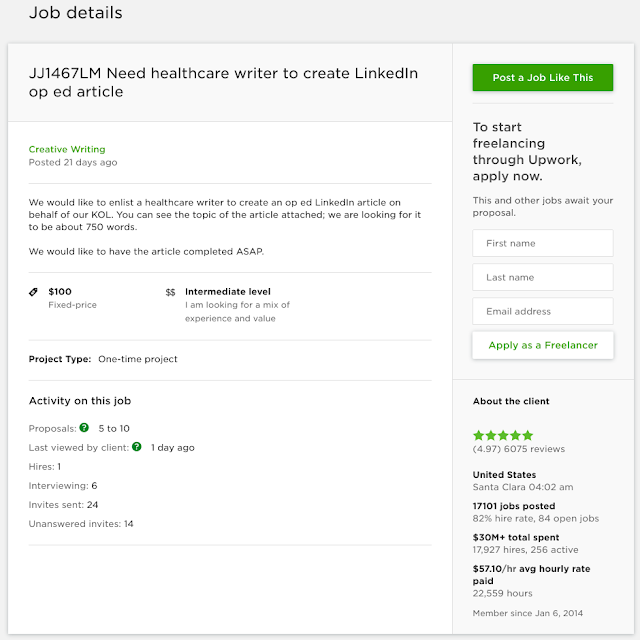
A job's webpage for logged-in users of Upwork contains additional sections and much more detailed information about clients, but its screenshot is not posted here, because perhaps the client prefers to keep this additional information inside the platform.
Probably, in this case, it is Johnson&Johnson. An even larger client with 100M+ spending is Upwork itself.
Of course, there are not many such huge clients. But even if the client’s spending on the platform is just a few tens or hundreds K+, it is also very good and means that it is possible to build long-term and productive workflow with the client (especially if client's history on Upwork shows hiring the same freelancers for a long time).
The availability of different information about clients' history on freelance platforms is its huge advantage over more traditional methods of hiring. Hereinafter, it will be shown what that information about Upwork client means - in the sidebar, right to the job description, and in the footer, under the job description (there are no client profiles on Upwork as such), and how to use this information for searching and comparing.
Choosing Jobs and Clients Suitable for Sending Proposals
Now, select most suitable jobs and clients from search results according to the following criteria (a significant part of these parameters is available only for logged-in users):
1. Total amount of client spending on Upwork - total spent - it is the most important parameter, it will determine how carefully the following items should be analyzed for the client. Another related parameter to consider is the ratio of this amount to the duration of the client’s presence at Upwork - Member since - the larger the ratio, the better.
2. Previous reviews from the client (small stars in Client's recent history section) - it is better to not mess with ones who regularly post negative reviews.
3. Previous reviews about the client (number of client stars in the sidebar and large stars in Client's recent history section) - but it is much less important as compared to reviews from the client. That is, small stars from the client are much more important than large ones about the client.
4. Matching of the job to your skills (carefully read the Job details section) - evaluate how similar is the job to your previous projects.
5. Possibility of expanding the job - evaluate other client's jobs in Other open jobs by this Client section and current workflow of the client in Jobs in progress section - whether the client could have similar jobs relevant to your skills.
If there is something suitable among other client’s open jobs, it is better to apply to a job that most suitable for your skills, and simply list other suitable job of the client in the cover letter while applying.
It is not reasonable to apply for several jobs of the same client at the same time.
A big advantage of ordering search results by client spending is that (since this amount is unique for different clients) the jobs from the same client will be shown one by one in the search results. You can save bookmarks for all suitable jobs from the same client, or you can immediately choose the most suitable one.
6. How much time ago the job was posted and processed by the client: Posted ... ago and Last viewed by client: ... ago - those that are posted and processed recently must be processed with higher priority, and the rest can wait further.
7. Has the client already hired someone on this job, and if yes, does the job suggests hiring another freelancer, how much those freelancers earned on this job (it can usually be found in freelancers profiles through links from Client's recent history section).
8. Average client's rate on Upwork - avg hourly rate paid - if a client has a very small rate, especially if it is close to the minimal allowed $3 per hour, then he is unlikely to be persuaded to hire freelancers at higher rates. In general, it is quite difficult to deal with such comrades.
9. Approximate shares of client spending between hourly and fixed projects - see Client’s recent history section and About the client section of the sidebar (multiply the number of avg hourly rate paid by the number of hours) - the larger the client’s share of hourly projects, the better.
10. Approximate amount of spending per freelancer in Client's recent history - the more the better. It should also be considered that some clients distribute expenses for the same freelancer through different projects - all these projects can be identified by the same freelancer name.
Composing and Sending Proposals
After looking through the search results and saving bookmarks for each of somewhat suitable jobs, look through the saved bookmarks - one by one. If you saved them in browser bookmarks (not in SAVED JOBS), you can also reorder them by priority or somehow group together bookmarks for similar projects.
As you can see, much less attention hereinabove is paid to parameters related to the job itself than to parameters related to the client as a whole - because the main goal of the process described here is not simply find some suitable project and complete it successfully. The main goal is, based on this initial project, to establish mutually beneficial long-term workflow with the client.
If your specialization on Upwork has stable demand, application texts for different clients will, of course, look alike. Therefore, to write new applications, you can use prearranged text templates, as well as applications sent earlier.
So, for each suitable job, search for the most suitable application sent earlier (using one of the following options):
Option 1: Search in your mailbox among Upwork invitations for interviews for similar projects, for example, search in the Gmail Invitation to Interview (plus the corresponding keyword) - it is perhaps the best way if you receive a quite dense flow of interview invitations.
Select the appropriate emails and open the corresponding Upwork chat linked from them and scroll these chats to your reply to the client’s invitation.
The disadvantage of this method is that it finds only incoming messages.
If sending copies of absolutely all incoming Upwork messages to email without delay has not yet been enabled inside the Upwork account, it is highly recommended to enable it, because it is much more convenient to process and analyze these messages in your mailbox as compared to Upwork messages.
Option 2: Search in Upwork messages for a keyword corresponding to the job.
Enter a keyword for search in the Search field, for example, the same linkedin. Click Show All Results.
After a resultative search, the MESSAGES tab with the results appears, select the appropriate previous similar jobs, open chats on these jobs in new tabs and scroll these chats to its very beginning (to the message with your proposal).
Option 3: Selection among recent proposals in the lists of recent and archive proposals: FIND WORK > Proposals and FIND WORK > Proposals > Archived.
Look through these lists page by page and open suitable similar proposals from them in new tabs. Unfortunately, search in these sections is not available. To allow search there, instead of selection, you would have to save the sent applications into a separate file (or into a note-taking app like Evernote or Keep) and then search there (you should also remember to supply these notes with links to the corresponding Upwork proposals).
After implementing each of these options you will have several chats on some similar earlier projects, opened in different browser tabs.
Copy the most matching proposals from the chats to a text editor. You can even copy 2-3 matching initial messages one by one, and then combine final message from them.
Adapt proposal's text to the specific job and to the client and send it. If Upwork suggests to increase the bid for a specific client, do not do it without some real reason, because the client will see this increase.
If the job is posted on fixed price basis, but the client has earlier jobs on hourly basis (it can be seen from his Client's recent history section), you can try to convince the client to switch to hourly model - post your hourly rate as a bid for the job, and in the cover letter, explain that you prefer to work on hourly basis and the bid is your hourly rate.
Thus, the proposed methodology allows meaningfully distribute the priority among different clients according to their history, effectively allocate time for search and focus on building long-term relationships with clients.
No comments:
Post a Comment